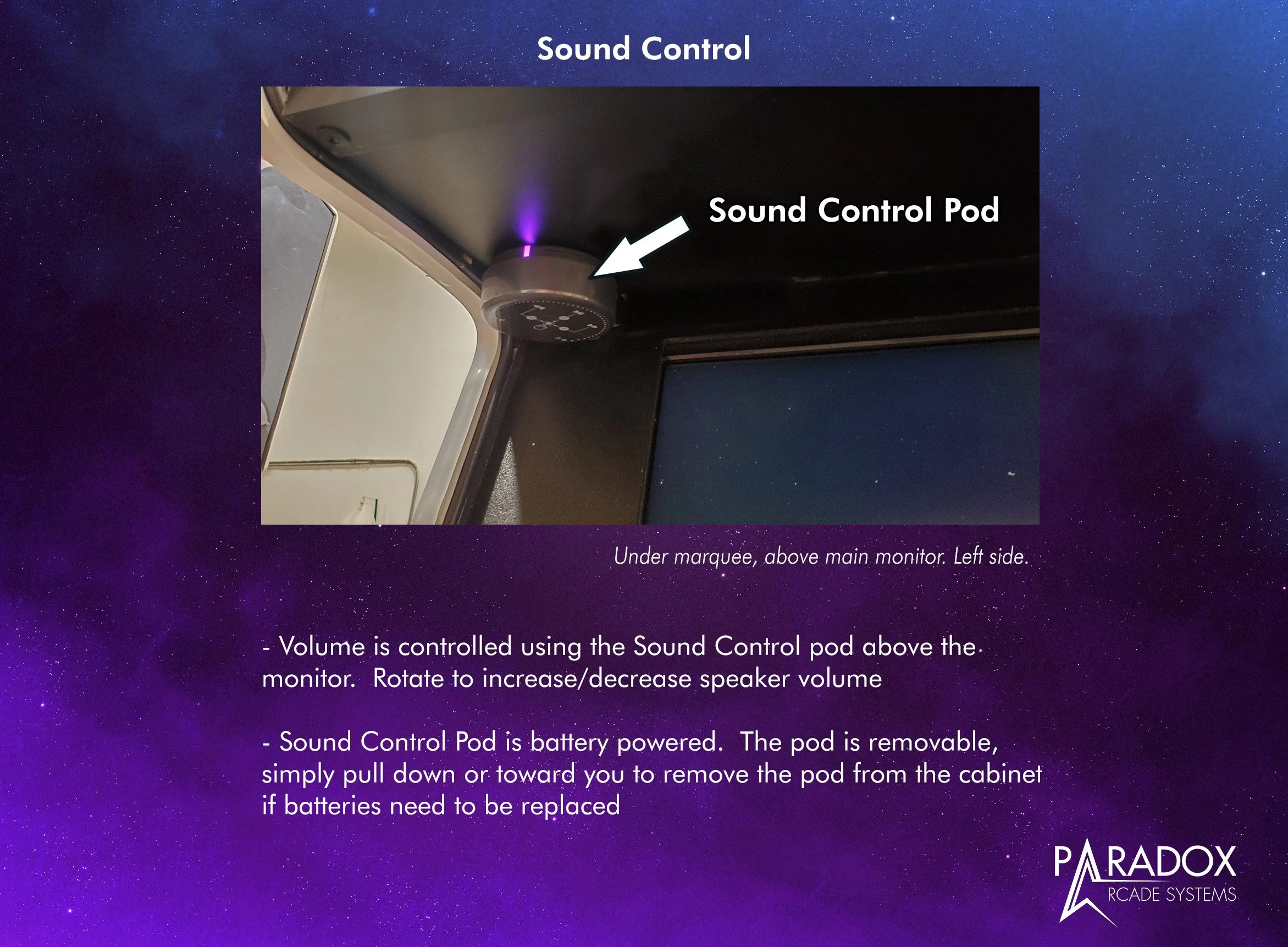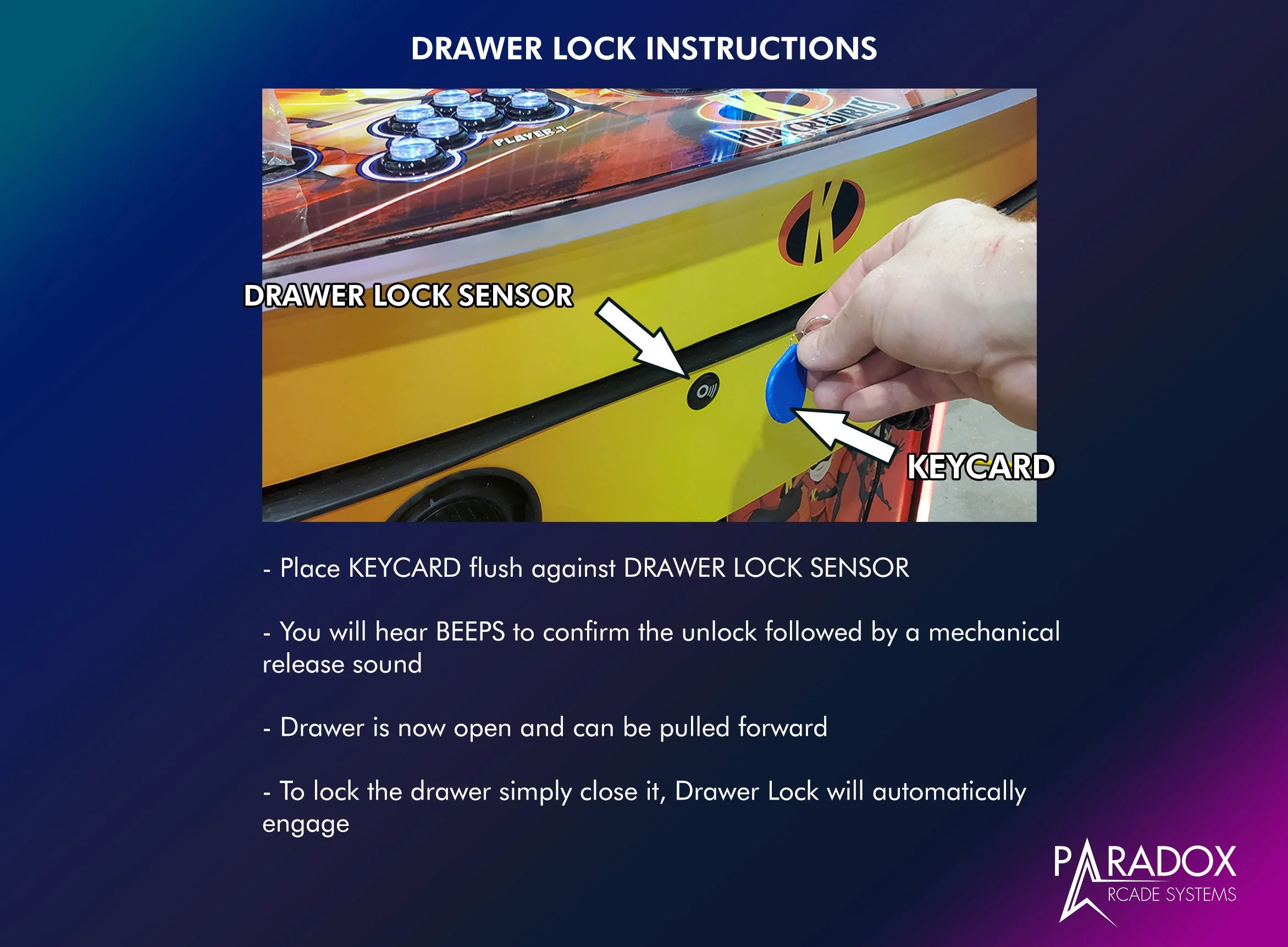Introductions
Covered in this section:
Bootup and Shutdown
Opening the Storage Drawer
Sound Controls
Using the Light Guns and Steering Wheel Peripherals/Accessories
Navigation is covered in a separate section, HERE
View the video above for first-time setup instructions*
*FALCON 2.0 (Sept 2024 and newer): the white box containing power cord and drawer keycard will be shipped on top of control panel, not inside the cabinet as seen in the video. Falcon 2.0 machines have a drawer lock system, information below.
Bootup
Plug your PDX Arcade into a 120v grounded outlet using the power cord supplied. The switch on the Main Power Inlet turns on the entire cabinet power. There is a computer bootup/shutdown button on the top left rear section of the cabinet to start the system up. If you have the standard 43” monitor you’ll need to use the remote to power up the screen (not required on the Gsync monitors)
IMPORTANT!!
Shutdown
Please use the computer shutdown function with the button on top of the cabinet (instead of the main power switch near the power cord) to turn off the PC. Hard resets can corrupt important input functions!
To properly use the Shutdown Function simply press and release (don’t hold) the SMALL BUTTON on the top left rear of the arcade machine (see pic).
PC Power Switch
DRAWER SYSTEM
Open the FALCON drawer using the instructions below. FTL drawers do not have the electronic lock, simply push the door to spring it open (video example below!).
Inside the storage drawer you’ll find;
Keyboard and keyboard charging cable
Steering Wheels (FALCON only)
Racing Shifters and mounting plates (FALCON only)
Light Guns (which can also be stored in front cutout holsters!) (if purchased)
Wired Gamepads
Wiimotes (if purchased)
LED remotes
FTL Drawer
SOUND
ACCESSORIES
If your machine includes any ACCESSORIES (added peripherals such as Light Guns, Steering Wheels, Guitar Hero, Flight Stick) then please use the ACCESSORIES option in the MAIN MENU to launch your game. This special menu includes the extra coding needed to link sync your hardware into the game. More on navigation can be found in the NAVIGATION section of this site.
Example: You can find AREA 51 in the ‘ARCADE CLASSICS’ section but if you launch it from there the Guns may not sync - simply launch from the Accessories menu and you’re good to go!
Light Gun Hub (Retroshooter ‘Reaper’)
Hub located at the bottom middle of the cabinet
The two left parts are for Player 1 Gun (Black Gun) which are USB and 24v recoil, the two right ports are for Player 2 gun (Grey Gun).
The two center holes are for the foot pedals, used in Time Crisis. The pedals are shipped in the very back of the drawer, accessible by removing the upper read door.
Racing Wheel Details
Thread the steering wheel onto the steering collar firmly. If it’s too loose the signal may disconnect, so check the collar if you’re having intermittent connectivity.
Turn the wheel “ON”
For “ULTRA” wheels [starting late 2025] (leather grip): there’s a small white button on the back of the wheel motor for POWER - press that! See pic for reference.
Total wheel rotation and overall FFB strength is adjusted in the app.
Non-ULTRA wheels (suede grip); suedeuse the small white remote and press the ON buttons to turn on the Force Feedback function. The wheel will auto-rotate back and forth for calibration before returning to center. At this stage the wheel is ready to use and you can launch your game.
Rotation is switched between 900° and 270° using a red switch on the back of the wheel motor, leave it at 270! Overall FFB strength can be adjusted in the app.
360 Games on FFB Wheel
For older arcade games (pre-1990s) which used a 360 wheel you can leave the Force Feedback OFF for better feel.
ULTRA wheel power buttons
Force Feedback Remote; non-Ultra wheels
Non-Ultra Auto-Rotate Calibration
Fasten the shifter plates under the control panel for mounting the racing shifters. Certain games require the shifter (90s Sega Racers such as Daytona 1 & 2, Sega Rally 1 & 2 etc) and may not load without the shifter connected. In all other games it’s optional.
FALCON Drawer (electronic locking system - depricated!)
Special notes on the drawer lock:
Waiting too long to open the drawer after the BEEPS sound will cause the drawer to re-lock
Drawer will not unlock without power. Ensure your cabinet is plugged into the wall and the rear lower switch is turned on